HOW TO DISABLE WINDOWS 10 AUTOMATIC UPDATES ?
Windows 10 Automatic Updates Disable:
Following the methods should followed
Let's Start
Method 1
To Disable Windows Update Service
1. Press the Windows logo key + R at the same time then Open Run box.
2. Type services.msc and press Enter in the open text box.

3. To Find Windows Update so, slowly Scroll down to Windows Update, and double-click it.

4. In Startup type Scroll down box, select "Disabled" Option.
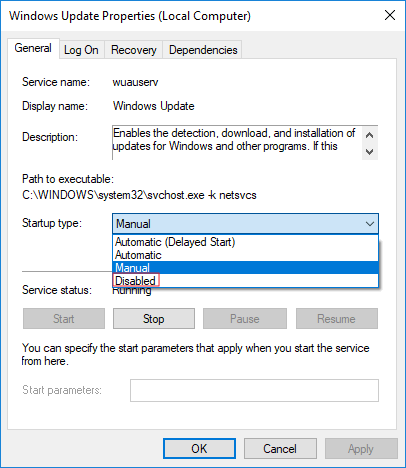
5.Click "Apply" and "OK" to save the settings.
6. You can check it.
How to check if windows 10 automatic update are enable or disable ?
Easy Steps
- Go to Setting or Click Win+I
- Select Update and Security
- Select Windows Update
- You can see some error/warning message.
Method 2: Battery Saver Mode
- To Put Battery Saver Mode
- This Method is very easy. Let's See
- Click New Notification Icon
- Click Battery Saver
Alternative method
- Click Batter Icon in the Task bar
- Drag it to Best Battery life
- When you put Battery Saver Mode, Automatically Updates has been stopped.
You can try anyone method them.
Recommended: Method Two To Put Battery Saver Method because it's very easy.
If you have any quires please contact me or leave a comment.
More About:
Publications
Public Release
Windows 10 for public use was released to computers on July 29th. The Windows 10 handset for mobile phones was released on March 17th for Windows 8 handsets in use (running only).
See also: Windows Insider
It released several test versions of Windows 10 before it was released to the public. These versions are provided for Windows subscribers. Versions were distributed to the insiders in three rings as speed ring, slow ring and release ring. After the release of Windows 10, previews of new feature updates are available to the public.
Updated versions
The major update to Windows 10 (Anniversary Update) was released to the public on August 2, 2016. [8] It was originally known by the reference name Redstone. Since then Microsoft has started releasing new versions every year. So far, Microsoft has released 9 updates for Windows 10.
Update History
Version Reference Name Build Number Name Release Date
1507 Threshold 1 10240 - July 29, 2015
1511 November Update November 10, 2015
1607 : 14393 Annual Update August 2, 2016
1703 : Creators Update April 5, 2017
1709 : 16299 Paul Creators Update October 17, 2017
1803 : 17134 April 2018 Update April 30, 2018
1809 Redstone 5 17763 October 2018 Update October 2, 2018
(Retrieved November 13, 2018)
1903 19H1 (Redstone 6) 18362 May 2019 Update May 21, 2019
1909 19H2 18363 November 2019 Update November 13, 2019
2004 20H1 19041 May 2020 Update May 27, 2019



